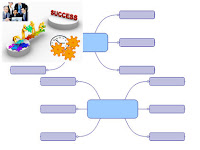
MindManager is great for facilitating routine activities and repeated work processes. In maximising the use of your time, you don't want to 're-invent the wheel' every time you have a set of activities to complete. You will want to make use of your past experience to make you more effective and efficient in every task. Further more, if you have some important process that you repeat often, you don't want to miss the odd step in the process and find yourself with further work to do correcting the mistake.
This short piece looks at how you can make use of topic tree templates to make you more effective at completing routine activities and repeated work processes.
You can also see a video presentation of this material via our video gallery.
We promote the use of proven process. Trying to build templates for sets of activities that you haven't complete at least once isn't the best use of your time. We'd recommend only building topic tree templates for activities that you've repeat at least one, and possibly a few more times if you'd not convinced you did it perfectly the first time around.
Once you have found a repeating set of activities, the process to create a topic tree template is very straight-forward.
Firstly, find a place to store your template (in video illustration, I created a template place holder with-in the focus area); You could also filter out any unwanted topics.
Secondly, you copy the topic structure to the clipboard. Now paste the topics as "text only", thereby removing any notes and other tracking details specific to the source tree.
We now convert the topic list to a task tree. At this point you could also add date automation, a vast topic that we explore in other presentations.
To conclude, make the template placeholder a "Research" topic to keep is clean and ensure that none of the TPAssist's tree roll-up automation is performed on this template.
Once we have a topic tree template, using it is even more straight-forward. All we do is copy the topic tree into the focus area we mean to use it and set the details on the first activity.
In Summary, we recommend using templates to make you more effective at completing routine activities and repeated work processes, the steps in that process are:
- Use proven process as the basis of your template.
- And create templates in-place with-in your maps to make them easy to find.





