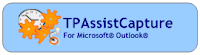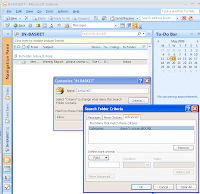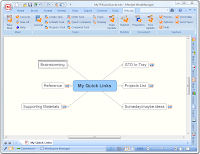We now have a must have toolkit for those using or wishing to make use of the power of MindManager with the Getting Things Done® (GTD®) approach developed by David Allen.
If you are unfamiliar with GTD or wish to continue using your exiting approach, don't worry because we are also committed to our roots and to providing tools that help you get context, get organised, stay organised and be fulfilled.
In this newsletter we outline the following:
- Who and What is TPAssist?
- The latest update to TPAssist 2007, version 1.6
- The recently released Capture tool for Microsoft® Outlook®
- Our Tools for Getting Things Done (GTD).
- Product Roadmap
Who and What is TPAssist?
As you may have already discovered our resources and software add-ins aim to extend your investment in MindManager® and/or Mindjet® Connect. Here is a snapshot of how and where:
- Instantly capture, store and process your e-mails, ideas, tasks, notes and next actions.
- Automate and Integrate your task based mind maps
- Automate task dates with finite control.
- Get multi-map task detail roll-up.
- Capture and roll-up financial information.
- Create workplace Dashboards.
- Manage work / life balance.
- Export task and financial information to Microsoft® Excel®.
- Integrate action mapping with Microsoft® Outlook®.
- Work with complex projects and task based maps in Multi-map mode.
- Roll-up & Publish multi-maps to Microsoft Project.
- Enable multi-user workflow and auditing with Mindjet Connect.
We deliver this capabilities with two products: TPAssistCapture and TPAssist 2007.
TPAssist 2007, version 1.6
The majority of the capabilities mentioned above are achieved through the use of TPAssist 2007 For Mindjet® MindManager®, if you haven't already, Get the free 30-day trial today!
TPAssist 2007 is must have for everyone harnessing the power of Mindjet MindManager to understand and manage the complexities of work and life.
"Visualize, Act, Journal and Automate in the Context of Your Goals."
Our recently released update, version 1.6, encapsulates the "Capture/Store/Process" concept introduced by TPAssistCapture; we have improved the Ribbon in MindManager 7 and 8; we moved our Help manual to the Web and enhanced it greatly with Search and a new Getting Started Guide; we have added a number of GTD specific tools; and we have streamlined the installation process. Learn more...
TPAssistCapture, version 1.2
TPAssistCapture helps you realise the concept of instantly capturing, storing and processing your ideas, tasks, notes and next actions. And as of version 1.2, with our Capture tool for Outlook, you can instantly convert your e-mails into next actions, using Mindjet® MindManager®.
Whilst not limited to, TPAssistCapture is a must have for anyone utilising MindManager with the Getting Things Done (GTD) approach developed by David Allen (www.davidco.com).
TPAssistCapture for Mindjet® MindManager® and TPAssistCapture for Microsoft® Outlook® are FREE.
Download TPAssistCapture for Mindjet® MindManager® and TPAssistCapture for Microsoft® Outlook® today!
Tools for Getting Things Done
We have a three part approach to assisting with using MindManager as your GTD next action manager and general list manager:
- Part 1 is our GTD Template.
- Part 2 is TPAssistCapture, which is a tool for sending content to your maps. It helps you keep focused on the task at hand, by giving you the means to instantly capture, store and process your e-mails, ideas, tasks, notes and actions.
- Part 3 is the "Capture / Process / Store" capabilities delivered as part of TPAssist 2007.
We also have included a comprehensive and must have "Getting Started" guide with TPAssist 2007, it includes setup and routines for "Zeroing In", the Weekly Review and more. All you need to do is download the FREE 30 day trial and open the Help.
Customer Testimonials:
"I just started using both TPAssist & TPAssistCapture this week and I'm blown away. Customer support has been responsive and very helpful. The nature of your products is causing me to dump much more into my mind maps, so I'm getting much better return on my investment in Mindjet MindManager and creating a trusted system for getting things done. It's radically changed the way I work, in one week." Arthur Vanderbilt
Product Roadmap
Our next update for TPAssist 2007, version 1.7, will include further enhancements to facilitate GTD. We also have plans for an update to TPAssistCapture, version 1.3, where we will focus on improving how the Outlook Capture tool can further speed up the way you process and manage e-mail.
The exact details aren't locked down yet, so if you have something you need from our tools, please contact us at sales@tpassist.com.