TPAssist 2007 provides integration between mind map topics and Outlook Tasks and Appointments. In addition, Outlook Items can be linked to mind map topics. [See the Demo]
Synchronise your map topics: TPAssist 2007 Outlook Integration synchronises information between your mind map topics and Outlook Task and Appointment items. In addition to leveraging the powerful task and reminder capabilities of Outlook, TPAssist 2007 Outlook Integration, provides the means to get instance access to your current activities outside of MindManager.
- Outlook Integration is managed via Journal Tab: The Outlook Integration is managed via the "Journal Tab" of the TPAssist Console. The TPAss
 ist Console is a comprehensive path to all TPAssist features. The Journal Tab shown here is used to capture task status details and your task activities.
ist Console is a comprehensive path to all TPAssist features. The Journal Tab shown here is used to capture task status details and your task activities. - Outlook Integration is default via Document Properties: Outlook Integration is enabled on a per topic basis, although it can be enabled by default for all mind map topics by changing the TPAssist Document properties.
- Outlook Integration is automatic: By selecting "Auto" we have instructed TPAssist to automatically manage creation and synchronisation of the an Outlook Tas
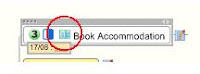 k Item.
k Item.
Whilst the default is to use Outlook Tasks, we could as easily choose to use an Outlook Appointment to block out a few hours in our diary or just create a reminder.
Once setup, TPAssist adds a map marker to the Topic so we know there is a linked Outlook Task item. - Outlook Items contain a summary of the mind map topic details: The Outlook Items created by TPAssist will contain the same task details as the original mind map topic, plus the item notes area will contain a summary of the topic details.
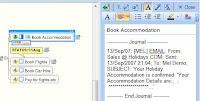
Open your mind map topics from Outlook: Outlook Task and Appointment items created by TPAssist 2007 can be used to "jump" directly into your mind maps.
- TPAssist Integrated Linkage Module: Once a topic has been configured to integrate with Outlook, the Outlook item can be used to "jump" back to your m
 ind map.
ind map.
Simply find the item in Outlook and then launch the "TPAssist Integrated Linkage Module". This is achieved either from the Standard Toolbar in the Outlook item folder or from the Item's own toolbar. - Outlook changes are synchronised during the "jump": During the "jump", TPAssist 2007 will automatically read the Outlook Item and then update the mind map topic's task details if needed.
Manage your e-mails via your mind map: TPAssist 2007 provides the means to track your e-mails, appointments, notes, tasks etc with-in your mind map. This integration not only automatically creates journal entries it also allows you to open the item again from with-in your mind maps.
- Select the map topic and "Journal" any Outlook item: The first step in linking your other Outlook Items to a mind map topic, is to pick the topic. Once selected, we switch to Outlook and select the items we would like to link. If re
 quired we can use the SHIFT and/or CTRL keys to select multiple items. Then we launch the "TPAssist Integrated Linkage Module".
quired we can use the SHIFT and/or CTRL keys to select multiple items. Then we launch the "TPAssist Integrated Linkage Module". - Linked items are added to Journal: A summary of the Outlook item details are included in the mind map topic's notes as well as in the Journal tree.
The journal entry will include various details including the date details of the linked item. - Re-open linked items via the Topic Tab: Outlook Items linked in this way can be re-opened from with-in the mind map using TPAssist's Topic Tab and the "Linked Items" tool.
Create tasks from your e-mail: TPAssist 2007 also offers the ability to auto-create mind map topics directly from your e- mails, appointments, notes, tasks etc.
- Select the map topic and "Journal" any Outlook item: The first step in using Outlook items to create new mind map topics is the select a parent mind map topic. Once selected, we switch to Outlook and select the items we would like use as the topic title and also linkage. If required we can use the SHIFT and/or CTRL keys to select multiple items. Then we launch the "TPAssist Integrated Linkage Module".
- New Topic is created and linked items are added to Journal: As well as the new topic being created, a summary of the Outlook item details are included in the mind map topic's notes as well as in the Journal tree. The journal entry will include various details including the date details of the linked item.
