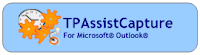
This tip outlines how TPAssist 2007 can help turn Outlook 2007 into a Getting Things Done (GTD) collection point, and do all your clarifying, organising and doing, in MindManager.
To configure your system ready for this approach, you need to complete the following steps:
1. Download and install TPAssistCapture for Microsoft® Outlook® (http://www.tpassist.com/downloads/)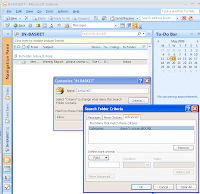
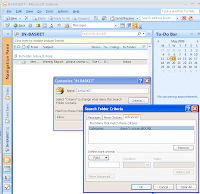
2. Configure a Search Folder as your IN-BASKET.
The Search Folder should be configured to look for items where "Categories doesn't contain @DONE" and it should also be added to your favourites. For details on this process, look for "Convert your e-mails into next actions" in the Getting Started Guide in Help after you have installed TPAssistCapture for Microsoft® Outlook®).
3. Select all your old emails and categorise them as "@DONE" (leaving those that you still need to process).
4. Now for e-mails that you don't action immediately or delete, select them in the list view or open each, the use the TPAssist Capture icon to expose the Category Selection dialogue. Now pick your category (typically your "IN-BASKET") and click send.
5. After your e-mail IN-BASKET is empty, switch over to your Dashboard mind map, and process your captures.


