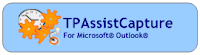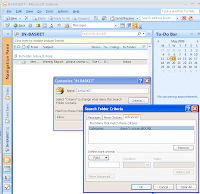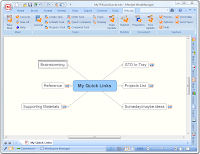These are truly interesting times and as such our plans for additional functionality in the second half of this year didn't come to fruition. However, be assured we're still here and keen to bring you easier and better ways to manage your tasks and project maps.
In this newsletter we outline the following:
- TPAssist 2007 1.6.9 and TPAssistCapture 1.2.4
- Using your TPAssist2007 license on multiple computers?
- Who and What is TPAssist?
- What is TPAssist 2007?
- What is TPAssistCapture?
- Our Tools for Getting Things Done (GTD).
TPAssist 2007 v1.6.9 and TPAssistCapture v1.2.4
We have updated TPAssist 2007 and TPAssistCapture. These updates are version 1.6.9 and 1.2.4 respectively.
This update addresses the execution issues with Windows 64bit operating systems. We are still working with our e-commerce partner to resolve the Licensing Wizard issue, so please continue to contact us directly when activating your licenses on 64bit Windows. Otherwise, you should see no issues with TPAssist on either 32bit or 64bit machines.
Visit our download site to obtain these updates.
Using your TPAssist 2007 license on multiple computers?
Did you know you can use your TPAssist 2007 license on all of your workstations. TPAssist 2007 is licensed to the individual and not the computer. The license is linked to your "Journal TAG".
See this support article on our web site for further details.
Who and What is TPAssist?
As you may have already discovered our resources and software add-ins aim to extend the return on your investment in MindManager® and/or Mindjet® Catalyst. Here is a snapshot of how and where:
- Instantly capture, store and process your e-mails, ideas, tasks, notes and next actions.
- Automate and Integrate your task based mind maps
- Automate task dates with finite control.
- Get multi-map task detail roll-up.
- Capture and roll-up financial information.
- Create workplace Dashboards.
- Manage work / life balance.
- Export task and financial information to Microsoft® Excel®.
- Integrate action mapping with Microsoft® Outlook®.
- Work with complex projects and task based maps in Multi-map mode.
- Roll-up & Publish multi-maps to Microsoft Project.
- Enable multi-user workflow and auditing with Mindjet Connect.
We deliver this capabilities with two products: TPAssistCapture and TPAssist 2007.
What is TPAssist 2007?
The majority of the capabilities mentioned above are achieved through the use of TPAssist 2007 For Mindjet® MindManager®, if you haven't already, Get the free 30-day trial today!
TPAssist 2007 is must have for everyone harnessing the power of Mindjet MindManager to understand and manage the complexities of work and life.
"Visualize, Act, Journal and Automate in the Context of Your Goals."
What is TPAssistCapture?
TPAssistCapture helps you realise the concept of instantly capturing, storing and processing your e-mails, ideas, tasks, notes and next actions.
Whilst not limited to, TPAssistCapture is a must have for anyone utilising MindManager with the Getting Things Done (GTD) approach developed by David Allen (http://www.davidco.com/).
TPAssistCapture for Mindjet® MindManager® and TPAssistCapture for Microsoft® Outlook® are FREE.
Download TPAssistCapture for Mindjet® MindManager® and TPAssistCapture for Microsoft® Outlook® today!
Our Tools for Getting Things Done (GTD)
We have a three part approach to assisting with using MindManager as your GTD next action manager and general list manager:
- Part 1 is our GTD Template.
- Part 2 is TPAssistCapture, which is a tool for sending content to your maps.
- It helps you keep focused on the task at hand, by giving you the means to instantly capture, store and process your e-mails, ideas, tasks, notes and actions.
- Part 3 is the "Capture / Process / Store" capabilities delivered as part of TPAssist 2007.
We also have included a comprehensive and must have "Getting Started" guide with TPAssist 2007, it includes setup and routines for "Zeroing In", the Weekly Review and more. All you need to do is download the FREE 30 day trial and open the Help.